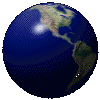 RW Info.
RW Info.
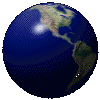 RW Info.
RW Info.
Design-Trapping
What is Trapping?
Briefly, it's the adjusting of adjacent color areas to account for misregistration on the press. Typically light colors are either spread (enlarged) or choked (reduced) into darker colors. When the printer performs this work, it's expensive. That's why many designers and desktop publishers do it themselves. This Technology Report describes: Why you need trapping What trapping is Applications you can use to trap
Why Trapping Improves Color Printing
When you design a color job, you may have black text on a colored background, colored objects on a differently colored background, or many combinations of backgrounds, text, and objects. As designed and proofed, the job looks wonderful. When put on press, it may not look so wonderful. Even the best press operated by the most competent pressman can introduce slight misregistrations into your job. This illustration shows an image in proper registration (left) and the same image slightly misregistered.
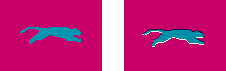
Image Properly Registered (Left) and Misregistered (Right)
The misregistered example shows white space at the bottom, and a combination of the colors at the top. When printing straight lines or text, even a very small misregistration could result in white stripes on your printed output. To counteract this problem, printers use trapping.
Printing inks are transparent. When you print one ink on top of another, you see a combination of the two colors. When you overprint an image on the background, you don't need to trap because any gap between the image and background is already filled with the background color. However, if you don't want the image and background colors to combine, you need to create a knockout in the background. A knockout is a hole in the background that exactly matches the image. In the above illustration, if you saw only the magenta plate you would see a panther-shaped white hole. When combined with the cyan and yellow plates, the image could be perfect, or one or more of the plates could be misresgistered producing a white line somewhere in the image.
What Trapping Is
Trapping is a method of adjusting areas where two distinct colors meet so that press misregistrations won't cause unsightly white spaces.
Note: Printers also use the word trapping to describe how inks overprint. Ink trapping refers to the way ink adheres to a previously printed color ink. For example, printing cyan on top of yellow can result in either good or poor ink trapping. When you have poor ink trapping, the yellow ink (which may be wet or dry) does not allow all of the cyan to stick to it. In good ink trapping, the cyan properly sticks to the previous layer of ink.
A trap either spreads (enlarges) the lighter color into the darker color or chokes (reduces) the lighter color into the darker color. Usually, you use the choke trap if the background color is lighter than the object it surrounds; and you use the spread trap if the background color is darker than the object it surrounds.
This illustration shows an example of a choke trap:
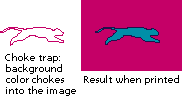
Choke
The magenta background is slightly extended into the teal color of the Panther, making the line where the two colors join a combination of the colors. The next example shows a spread trap.
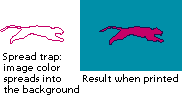
Spread
The magenta panther is slightly extended into the teal color of the background, again producing a line where the two colors meet. Notice that in both examples, the lighter color is used to create the trap.
The above examples show traps properly registered. Typically, traps are done so finely that you don't even notice them on the printed piece. This illustration shows the affect of the trap if the colors are slightly misregistered on press.
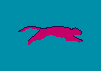
Misregistered Trap
In this example, the magenta plate is slightly "higher" than the cyan, misregistering the image to the background. At the bottom of the panther, the magenta spread fills where otherwise the white paper would show. At the top of the panther, you can see a small line where the two colors overprint. Even though the two colors are not properly registered, you don't see the objectionable white line.
How to Trap
To set your own traps, you can work within the illustration, image-editing, or page layout application, or you can use a dedicated trapping program. Many applications -- QuarkXPress, Adobe Illustrator, Macromedia Freehand -- offer tools for trapping, but you need to understand how the tools work and how the applications interact. For instance, if you import an Illustrator drawing into your Quark file, you cannot use the Quark tools to trap objects in the drawing. You must perform the trapping within the original Illustrator file. And Quark will not take the graphic's color content or boundaries into account when trapping native Quark elements to it.
You can avoid applications-level trapping with a dedicated trapping program such as Luminous TrapWise or DK&A Trapper (formerly IslandTrapper). These programs interpret color data in the job file and automatically apply chokes and spreads.
Dedicated trapping programs are attractive because designers and desktop publishers can use them to produce professional results more easily and with fewer pitfalls than by manual trapping within the application program. These applications come in two types: rasterization and object.
The rasterization type of application converts a PostScript job (page layout saved from Quark or other application as a PostScript file) into bitmapped format, and then the trapping engine finds all the edges that need trapping. The application can automatically decide the proper size, shape, and color for the traps, or it can allow you to enter specific trapping info on a per-job basis.
The object type of application does not rasterize the file; it works directly with the PostScript file. This application locates object boundaries and assigns traps as necessary, or lets you define the traps on a per object basis.
More Information:
C2022 Ing. Rainer Wagner
.![]() .
.
..
![]()
Give a Hand to Free Tibet! - Please visit http://www.Werkleitz.DE/hands4tibet/
![]()